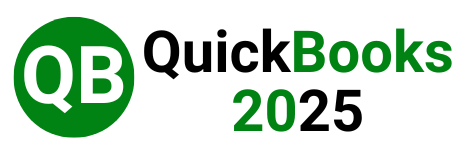Upgrading QuickBooks Desktop Pro Plus, Premier Plus, to Enterprise 2025 is essential for maintaining optimal business performance, taking advantage of new features, and ensuring compatibility with other software and systems. Here’s a step-by-step guide to help you navigate the upgrade process smoothly.
Why Upgrade QuickBooks?
Upgrading QuickBooks isn’t just about accessing new features—it’s about enhancing your business’s efficiency and security. Each new version of QuickBooks Desktop introduces improvements that can streamline your financial processes, offer better security, and ensure compliance with current regulations. Whether you’re using Pro Plus, Premier Plus, or Enterprise, staying up-to-date is crucial for maintaining your competitive edge.
Preparing for the Upgrade to Enterprise 2025
Before starting the upgrade, ensure that your system meets the minimum requirements for the new version of QuickBooks 2025. This includes checking your operating system, hardware specifications, and ensuring all your data is backed up. It’s also wise to communicate with your team about the upgrade to avoid disruptions.
Step-by-Step QuickBooks Upgrade Process to Enterprise 2025
- Initiating the Upgrade
When a new version is available, QuickBooks Desktop will prompt you to upgrade when you open the program. To start the upgrade:
- Click on the Upgrade Now button when prompted.
- If you prefer to keep the old version of QuickBooks, select the option Keep old version on my computer. This allows you to run both versions during the transition period.
- Downloading and Installing the Upgrade
QuickBooks will automatically download, install, and activate the latest version. Here’s how to proceed:
- Follow the on-screen instructions after clicking the Upgrade Now button.
- QuickBooks will download the new version and begin the installation process. Ensure that you do not interrupt the process.
- Updating Your Company File
Once the installation is complete, QuickBooks will prompt you to update your company file to be compatible with the new version. This is a critical step as your file format may change to accommodate new features.
- Open QuickBooks with the new version.
- A prompt will appear asking if you want to update your company file. Click Yes to proceed.
- Ensure that you create a backup before updating the file in case any issues arise.
- Verifying the Upgrade
After the upgrade, it’s important to verify that everything is functioning as expected:
- Open your company file and check that all data is intact.
- Review your settings, preferences, and any custom templates to ensure they’ve migrated correctly.
- Run a few common tasks, such as creating an invoice or generating a report, to confirm that the software is working as it should.
Exploring New Features
One of the most exciting aspects of upgrading is exploring the new features that can enhance your workflow. The latest versions of QuickBooks Desktop often include improvements like:
- Advanced Reporting: Get deeper insights into your business with customizable reports.
- Improved Payroll Management: Simplified payroll processes with enhanced accuracy.
- Better Integration with Third-Party Apps: Seamless integration with apps you already use, improving efficiency.
Utilizing the Discovery Hub
QuickBooks Desktop includes a Discovery Hub, which is an in-app feature designed to help users explore and understand new functionalities. To access it:
- Open QuickBooks and go to the Discovery Hub.
- Select Upgrade to QuickBooks enterprise 2025 from the menu.
- Follow the guided tour to learn more about the features and enhancements in the new version.
The Discovery Hub is an excellent resource for making the most out of QuickBooks upgrade to 2025, ensuring you’re using all the tools available to optimize your business operations.
Common Upgrade Issues and Solutions
Even with a smooth process, some users may encounter issues during the upgrade. Here are some common problems and how to resolve them:
License and Product Number Not Found
If QuickBooks cannot find your purchase information:
- Manually enter your license and product numbers, which can be found in your purchase confirmation email.
- If you’re still having trouble, contact QuickBooks support for assistance.
Installation Stuck or Failed
If the installation process hangs or fails:
- Ensure your internet connection is stable.
- Temporarily disable antivirus software that might be blocking the installation.
- Restart your computer and try the installation again.
Company File Won’t Open After Upgrade
If your company file doesn’t open after upgrading:
- Verify that the file was updated correctly during the installation process.
- Use the QuickBooks File Doctor tool to diagnose and fix any file issues.
Contact QuickBooks support if the problem persists.
Upgrading in a Rightworks Hosting Environment
For businesses using QuickBooks within the Rightworks hosting environment, the upgrade process is slightly different:
- Admins should log in to their Rightworks account and select the appropriate user or app.
- Follow the prompts to install the new QuickBooks version within the hosted environment.
This ensures that all users in a hosted environment can seamlessly transition to the new version without disrupting business operations.
Post-Upgrade Best Practices
After successfully upgrading QuickBooks Desktop, follow these best practices to ensure continued smooth operation:
- Regular Backups: Continue to back up your data regularly. The new version might have automated backup features, so explore those options.
- Training Your Team: If the upgrade includes significant new features, consider training sessions to help your team get the most out of the software.
- Monitoring Performance: Pay attention to how QuickBooks performs after the upgrade. If you notice any slowdowns or glitches, address them promptly.
Conclusion
Upgrading QuickBooks Desktop Pro Plus, Premier Plus, to Enterprise 2025 is a necessary step to keep your business running smoothly, securely, and efficiently. By following this comprehensive guide, you’ll ensure a seamless transition to the latest version, minimizing downtime and maximizing the benefits of the new features.