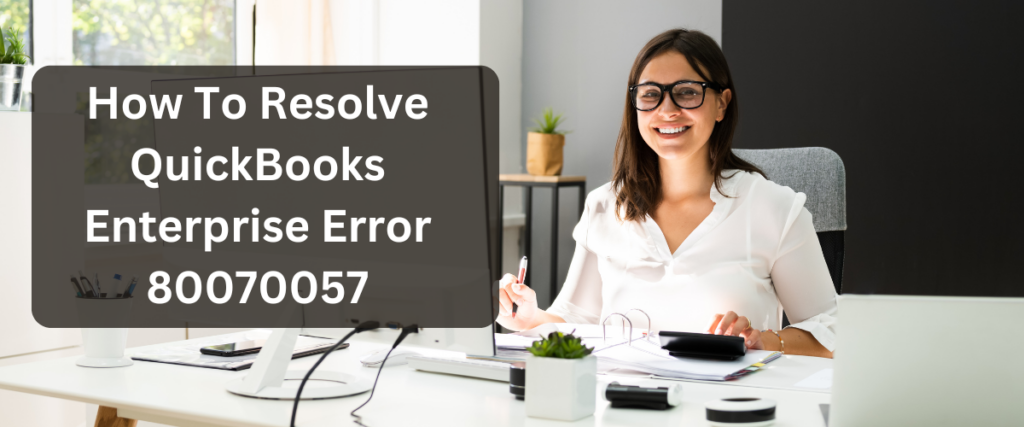
QuickBooks has revolutionized how businesses manage their finances, and QuickBooks Enterprise is one of the most powerful tools in the QuickBooks suite. But what happens when you encounter an QuickBooks enterprise error 80070057? Let’s explore what this error means, why it occurs, and most importantly, how you can fix it quickly and efficiently, ensuring your financial operations remain seamless and uninterrupted.
Understanding QuickBooks Enterprise Error 80070057
Error 80070057 is a common issue many QuickBooks users face, especially those working with QuickBooks Enterprise Desktop. This error typically arises when the user attempts to open a company file but doesn’t have the proper permissions or the file is damaged. It can be a frustrating experience, but with the right knowledge and steps, it can be resolved effectively.
Error 80070057 usually comes with a message that reads something like: “Error 80070057: The parameter is incorrect.” This might sound technical and confusing, but the core of the issue is relatively straightforward. It’s usually related to incorrect file permissions, or the file being accessed might be on a network drive that isn’t set up correctly.
Why Does This Error Occur?
Understanding why Error 80070057 occurs is crucial for preventing it in the future. Here are some common causes:
Incorrect File Extension: QuickBooks files have specific extensions, and if the extension is incorrect or has been changed, QuickBooks might throw this error.
Improper Installation: If QuickBooks wasn’t installed correctly, particularly on a networked environment, it can lead to errors when trying to access files.
Lack of Permissions: If the user attempting to access the file doesn’t have the necessary permissions, QuickBooks will block access, resulting in Error 80070057.
File Corruption: Sometimes, the file itself might be corrupted due to various reasons, including sudden power loss, improper shutdowns, or malware infections.
Firewall or Security Software: In some cases, overly protective firewall or security software can block QuickBooks from accessing the necessary files, triggering the error.
How to Fix Error 80070057
Fixing Error 80070057 might seem daunting at first, but it can be straightforward with the right approach. Below are several methods to resolve the error, starting from the simplest to the more complex.
1. Check the Company File Extension
The first step is to ensure that the file you’re trying to open has the correct extension. QuickBooks company files usually have a .qbw extension. If the file has a different extension, rename it with .qbw and try opening it again.
2. Run QuickBooks as Administrator
Sometimes, the error occurs simply because QuickBooks doesn’t have the necessary administrative permissions to open the file. To fix this:
- Right-click on the QuickBooks icon on your desktop.
- Select Run as Administrator.
- Try opening the company file again.
Running QuickBooks as an administrator gives it the higher level of access it needs to function properly, especially in a networked environment.
3. Use the QuickBooks File Doctor
QuickBooks File Doctor is a handy tool provided by Intuit that can diagnose and repair common file issues, including Error 80070057. To use it:
- Download the QuickBooks File Doctor from the official Intuit website.
- Install and run the tool.
- Follow the on-screen instructions to diagnose and repair your company file.
This tool is powerful and often resolves the issue within minutes, making it a go-to solution for many users.
4. Check and Reconfigure Your Network Settings
If you’re accessing the company file from a network location, ensure that the network is configured correctly:
- Verify that the system hosting the company file is set up as the host computer.
- Ensure that the file-sharing settings are correct and that all users have the necessary permissions to access the file.
You might also want to temporarily disable any firewall or security software to see if they are causing the issue.
5. Move the Company File to a Different Location
Sometimes, the location of the company file can cause the error. Try moving the file to a different location on your local drive or a different network location. Once moved, try opening the file again.
6. Reinstall QuickBooks Desktop
If all else fails, you might need to reinstall QuickBooks Desktop. This step should be considered a last resort, but it can resolve issues related to improper installation or missing files. Ensure you have your QuickBooks license and product information handy before reinstalling.
Preventing Error 80070057 in the Future
While it’s essential to know how to fix Error 80070057, preventing it from occurring in the first place is even better. Here are some tips to help you avoid running into this issue again:
Regularly Back Up Your Files: Regular backups ensure that you always have a working copy of your data, even if the original file becomes corrupted.
Keep QuickBooks Updated: Always ensure that you are running the latest version of QuickBooks. Updates often include fixes for common errors and improve overall stability.
Properly Configure Your Network: If you’re using QuickBooks in a multi-user environment, ensure that your network is correctly configured, and all users have the necessary permissions.
Regular Maintenance: Perform regular maintenance on your QuickBooks files, such as verifying and rebuilding data, to ensure that everything runs smoothly.
Educate Your Team: Ensure that everyone who uses QuickBooks is aware of best practices for accessing and handling company files. This includes not changing file extensions, not abruptly shutting down QuickBooks, and following proper shutdown procedures for computers.
Conclusion
Encountering QuickBooks enterprise Error 80070057 in QuickBooks Enterprise Desktop might seem like a roadblock, but with the right approach, it’s a hurdle you can quickly overcome. By understanding the causes and applying the fixes outlined above, you’ll be back to managing your finances in no time, with confidence and peace of mind.