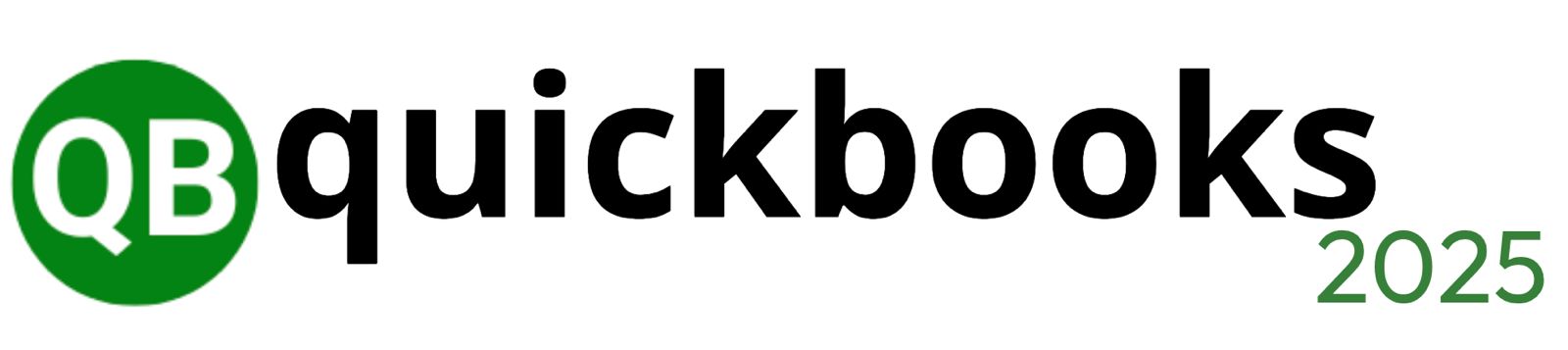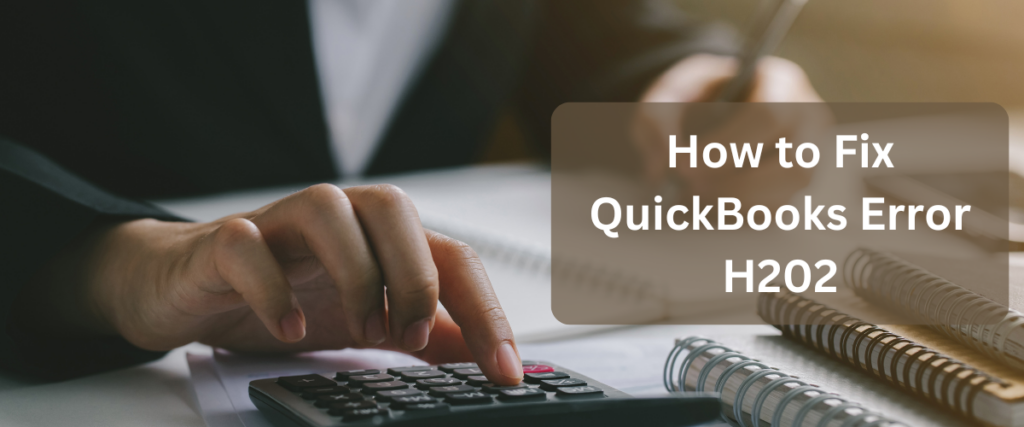
QuickBooks is an essential tool for managing the financial aspects of a business, offering powerful features that streamline accounting tasks. However, like any software, QuickBooks can sometimes encounter issues that disrupt your workflow. One common problem is QuickBooks Error H202, which typically occurs when the software is trying to switch to multi-user mode and cannot communicate with the server. This guide will help you understand what causes Error H202 and provide you with step-by-step instructions to resolve it quickly and efficiently.
What is QuickBooks Error H202?
QuickBooks Error H202 occurs when the software is unable to connect to the company file located on another computer (the server). This error generally indicates that QuickBooks is trying to establish a connection in multi-user mode but is unable to communicate with the server. When this happens, you may receive an error message stating that QuickBooks is unable to open the company file because it is located on another computer.
Common Causes of QuickBooks Error H202
Understanding the root causes of Error H202 can help you troubleshoot and resolve the issue more effectively. Here are some of the common reasons why this error might occur:
Network Issues: The most common cause of Error H202 is a problem with the network connection between your computer and the server hosting the QuickBooks company file. If the network is misconfigured or experiencing connectivity issues, QuickBooks may not be able to communicate with the server.
Firewall Blocking: Firewalls or security software can sometimes block communication between QuickBooks and the server, preventing the software from accessing the company file.
Incorrect Hosting Configuration: If the QuickBooks hosting configuration is incorrect or not set up properly, it can cause Error H202 when trying to access the company file in multi-user mode.
DNS Issues: Domain Name System (DNS) issues can also cause communication problems between QuickBooks and the server, leading to Error H202.
QuickBooks Services Not Running: The QuickBooks Database Server Manager or QuickBooksDBXX service may not be running on the server, which is necessary for multi-user mode.
Step-by-Step Guide to Fix QuickBooks Error H202
1. Check Network Connectivity
Since network issues are a common cause of Error H202, the first step is to check your network connectivity.- Steps:
- Ensure that all computers are connected to the same network.
- Use the ping command to check the server’s network connection. Open Command Prompt and type
ping [your server name](replace [your server name] with the actual name of your server). Press Enter. - If the ping results show a delay or lost packets, there may be a network issue that needs to be resolved.
2. Check QuickBooks Hosting Settings
Ensure that the QuickBooks hosting settings are configured correctly. This involves making sure that hosting is enabled on the server but disabled on the workstations.- Steps:
- On the server, open QuickBooks and go to File > Utilities > Host Multi-User Access.
- If hosting is enabled, you’ll see the option to Stop Hosting Multi-User Access. If not, select Host Multi-User Access.
- On each workstation, open QuickBooks and go to File > Utilities. Ensure that Host Multi-User Access is not selected.
3. Configure Firewall Settings
Sometimes, firewall settings can block QuickBooks from communicating with the server, causing Error H202. You’ll need to configure the firewall to allow QuickBooks access.- Steps:
- Open your firewall settings and add the following ports: 8019, 56728, 55378-55382 (for QuickBooks 2023 and later).
- Create exceptions for QuickBooks programs, such as QuickBooks Database Server Manager and QuickBooksDBXX.
- After adjusting the firewall settings, try accessing QuickBooks in multi-user mode again.
4. Use QuickBooks Database Server Manager
The QuickBooks Database Server Manager is crucial for managing access to the company file in multi-user mode. Ensure that this service is running and properly configured.- Steps:
- On the server, open the QuickBooks Database Server Manager from the Start menu.
- In the Database Server Manager, click Scan Folders and add the folder where your company file is stored. Click Scan.
- Ensure that the Database Server Manager is running. If it’s not, restart the service and try accessing the company file again.
5. Check DNS Settings
Incorrect DNS settings can cause communication issues between QuickBooks and the server, leading to Error H202.- Steps:
- Open Command Prompt and type
ipconfig /flushdnsto clear the DNS cache. - Verify that the server’s IP address and computer name are correctly listed in the Windows hosts file. You can find this file in
C:\Windows\System32\drivers\etc. - Restart the network and check if the error persists.
- Open Command Prompt and type
Preventing Future Issues with QuickBooks Multi-User Mode
To prevent Error H202 and other issues in the future, consider implementing the following best practices:
Regularly Update QuickBooks: Ensure that your QuickBooks software is always up-to-date. Updates often include fixes for known issues and improvements to multi-user mode.
Maintain Network Health: Regularly check your network’s health and configuration. A stable network is key to preventing multi-user mode issues.
Review Firewall and Security Settings: Periodically review and update your firewall and security settings to ensure that QuickBooks has the necessary access to function in multi-user mode.
Backup Your Data: Regularly backup your QuickBooks data to prevent data loss in case of errors or system failures.
Conclusion
QuickBooks Error H202 can be a frustrating issue, but with the right approach, it’s a problem that can be resolved quickly. By following the steps outlined in this guide, you can troubleshoot and fix the issue, ensuring that your team can continue working in multi-user mode without interruption.