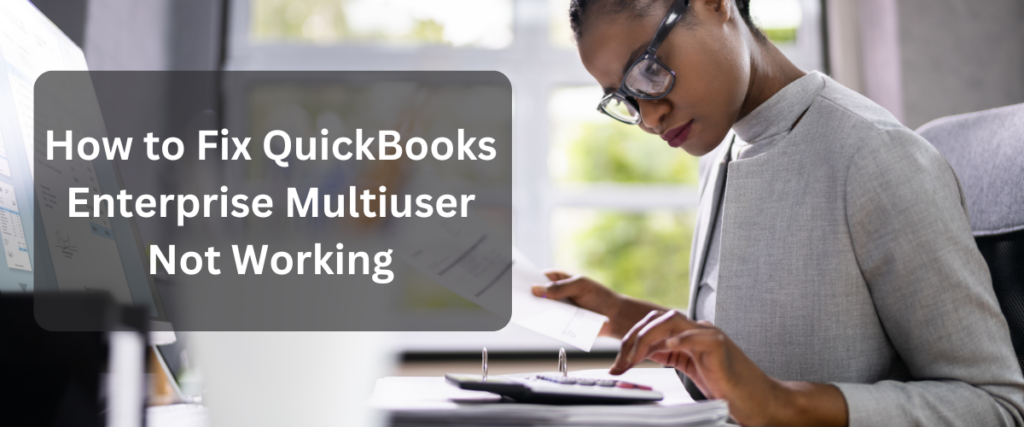
QuickBooks Enterprise is a robust and powerful tool designed to manage the accounting needs of growing businesses. One of its most valuable features is Multiuser mode, which allows multiple users to work on the same QuickBooks company file simultaneously. However, encountering issues where the Multiuser mode isn’t working can disrupt your workflow and cause significant delays. But don’t worry—this guide will walk you through the steps to resolve this issue quickly and efficiently.
Understanding QuickBooks Enterprise Multiuser Mode
Multiuser mode in QuickBooks Enterprise is essential for businesses that require multiple employees to access and update financial data concurrently. When functioning correctly, it allows seamless collaboration, ensuring that everyone in your organization is working with the most up-to-date information. However, when Multiuser mode fails to work, it can be due to various reasons ranging from network issues to incorrect settings.
Common Causes of Multiuser Mode Issues
Identifying the root cause of the problem is the first step toward resolving it. Here are some common reasons why QuickBooks Enterprise Multiuser mode might not be working:
Network Configuration Issues: If the network is not configured correctly, QuickBooks may have trouble communicating between the server and the client computers.
Firewall or Security Software Blocking: Sometimes, firewalls or security software can block the communication required for Multiuser mode to function properly.
Incorrect Hosting Settings: If QuickBooks Enterprise is not set up to host company files correctly, users may experience difficulties accessing the file in Multiuser mode.
Database Server Manager Issues: The QuickBooks Database Server Manager plays a crucial role in Multiuser mode. If this service is not running or is misconfigured, it can prevent users from accessing the company file.
Company File Location Issues: If the company file is not stored on a properly shared network drive, Multiuser mode may not work as intended.
Step-by-Step Guide to Fix QuickBooks Enterprise Multiuser Not Working
Here’s a comprehensive guide to troubleshooting and resolving issues with QuickBooks Enterprise Multiuser mode:
1. Check Network Configuration
Multiuser mode relies on a properly configured network. Ensure that all computers are connected to the same network and that there are no connectivity issues.
- Steps:
- Verify that the server computer, where the QuickBooks company file is stored, is accessible from other workstations.
- Ensure that the network is functioning correctly by pinging the server from the client computers.
- If there are any network issues, restart your router and switches to refresh the network.
2. Verify Hosting Settings in QuickBooks
For Multiuser mode to work, only the server or the host computer should have hosting enabled.
- Steps:
- On the server, open QuickBooks Enterprise.
- Go to File > Utilities > Host Multi-User Access. If this option says Stop Hosting Multi-User Access, it means hosting is already enabled.
- On the workstations, make sure that Host Multi-User Access is turned off.
Correct hosting settings are crucial for allowing other users to access the QuickBooks company file.
3. Check QuickBooks Database Server Manager
The QuickBooks Database Server Manager is responsible for managing access to the company file in Multiuser mode.
- Steps:
- On the server, open the QuickBooks Database Server Manager.
- Ensure that the service is running. If not, restart the Database Server Manager.
- Click Scan Folders and make sure the folder containing your company file is listed. If not, add it and rescan.
A properly functioning Database Server Manager ensures that the company file is accessible to all users.
4. Configure Firewall and Security Software
Firewalls and security software can sometimes block the ports that QuickBooks uses for Multiuser mode.
- Steps:
- Open your firewall settings and add exceptions for QuickBooks and QuickBooks Database Server Manager.
- Ensure that ports 8019, 56728, 55378-55382 (for QuickBooks 2023 and later) are open.
- Temporarily disable your antivirus software and try accessing Multiuser mode. If this resolves the issue, configure your antivirus to allow QuickBooks.
Proper configuration of firewall and security settings is essential for uninterrupted Multiuser access.
5. Relocate the Company File to a Shared Folder
For Multiuser mode to work, the company file must be located in a folder that is shared with all users.
- Steps:
- On the server, create a shared folder with appropriate permissions.
- Move the company file to this shared folder.
- Ensure that all users have read/write access to this folder.
Storing the company file in a shared folder ensures that all users can access it without issues.
6. Restart QuickBooks Services
Sometimes, simply restarting the QuickBooks services can resolve issues with Multiuser mode.
- Steps:
- On the server, press Ctrl + R and type services.msc.
- Locate QuickBooksDBXX (where XX represents your version) and QuickBooksDBXX User services.
- Right-click each service and select Restart.
Restarting these services can resolve temporary glitches that prevent Multiuser mode from working.
Preventing Future Issues with Multiuser Mode
To avoid encountering issues with QuickBooks Enterprise Multiuser mode in the future, consider these best practices:
Regularly Update QuickBooks: Keep your QuickBooks Enterprise software up to date. Updates often include fixes for known issues and improvements to Multiuser mode.
Maintain Network Health: Regularly check your network for any issues. A strong, reliable network connection is key to smooth Multiuser operation.
Regularly Review Permissions: Ensure that all users have the correct permissions to access the company file. Permissions should be reviewed regularly, especially if there are changes to staff or roles.
Use Reliable Security Software: Ensure that your security software is configured to work with QuickBooks. This prevents unnecessary disruptions while keeping your data safe.
Conclusion
When QuickBooks Enterprise Multiuser mode isn’t working, it can be a frustrating experience, but with the right approach, it’s an issue you can resolve quickly. By following the steps outlined in this guide, you can troubleshoot and fix the problem, ensuring that your team can get back to collaborating efficiently.
Remember, QuickBooks Enterprise is designed to support your growing business, and overcoming these challenges will only make your operations stronger. Stay positive, stay proactive, and soon, your Multiuser mode will be up and running smoothly, helping you keep your business finances on track.