QuickBooks Online is a popular accounting tool that helps businesses of all sizes manage their finances efficiently. However, users may sometimes face login issues when attempting to access QuickBooks Online through Google Chrome. QuickBooks Online Login Error on Google Chrome can be frustrating and may prevent users from completing important tasks. There are several potential reasons for these issues, such as browser settings, outdated software, or stored cache data.
Common Causes of QuickBooks Online Login Error on Google Chrome
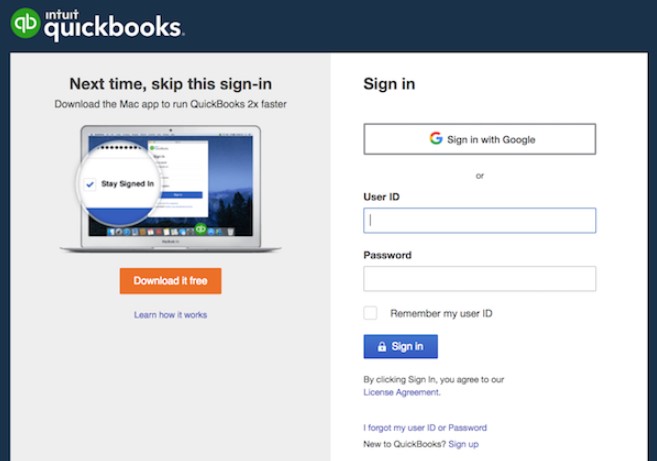
Before diving into the solutions, it’s essential to understand why users might face login issues. These problems could arise due to:
- Browser Cache and Cookies: Accumulated cache and cookies can sometimes interfere with website functionality, causing login issues.
- Outdated Browser: Using an outdated version of Google Chrome may lead to compatibility issues with QuickBooks Online.
- Browser Extensions: Certain browser extensions may block or interfere with QuickBooks, preventing successful login.
- Incorrect Browser Settings: Privacy or security settings in Chrome can sometimes hinder the login process.
- Multiple Sessions: Having multiple QuickBooks sessions open in different tabs or windows can lead to login conflicts.
Now that we understand the possible causes, let’s move on to the solutions that can help you fix these issues.
Step-by-Step Troubleshooting Guide
1. Clear Cache and Cookies
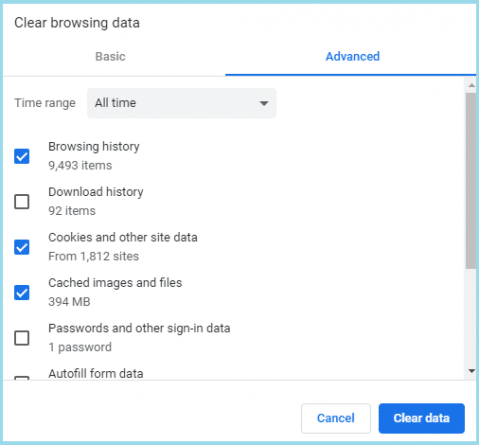
One of the most common reasons for login problems is the accumulation of cache and cookies in your browser. Clearing them can often resolve the issue.
Steps to Clear Cache and Cookies in Google Chrome:
- Open Google Chrome.
- Click on the three-dot menu in the top-right corner of the browser.
- Select More tools > Clear browsing data.
- In the dialog box that appears, choose a time range (select All time to be thorough).
- Check the boxes for Cookies and other site data and Cached images and files.
- Click Clear data.
Once the cache and cookies are cleared, try logging in to QuickBooks Online again. This simple step often solves the problem.
2. Use Incognito Mode
Incognito mode disables browser extensions and prevents Chrome from using cached data, which can help determine if the issue is related to extensions or cache.
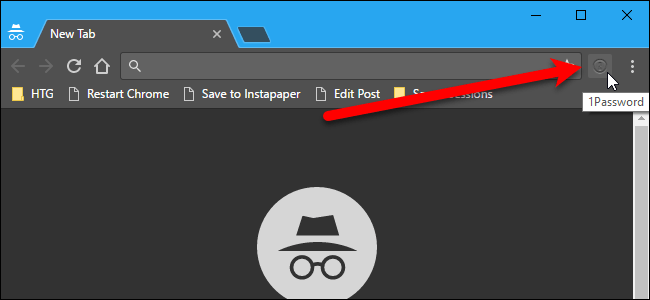
How to Open Incognito Mode:
- Open Google Chrome.
- Click on the three-dot menu in the top-right corner.
- Select New incognito window.
In the incognito window, navigate to the QuickBooks Online login page and try to sign in. If you can log in successfully, the issue might be related to extensions or cached data.
3. Disable Browser Extensions
Some browser extensions, such as ad blockers or privacy tools, can interfere with QuickBooks Online. Disabling these extensions may resolve the login problem.
Steps to Disable Extensions:
- Open Google Chrome.
- Click on the three-dot menu in the top-right corner.
- Select More tools > Extensions.
- Toggle off the extensions one by one, especially any ad blockers or privacy-related extensions.
After disabling the extensions, try logging in to QuickBooks Online again.
4. Update Google Chrome
Using an outdated version of Chrome can lead to compatibility issues with QuickBooks Online. Make sure you are using the latest version of the browser.
How to Update Google Chrome:
- Open Google Chrome.
- Click on the three-dot menu in the top-right corner.
- Go to Help > About Google Chrome.
- Chrome will automatically check for updates and install them if available.
- Once updated, restart your browser and try logging in again.
5. Check Chrome Privacy Settings
Sometimes, Chrome’s privacy settings can prevent you from logging in to certain websites. Adjusting these settings may help.
Steps to Check and Modify Privacy Settings:
- Open Google Chrome.
- Click on the three-dot menu in the top-right corner.
- Go to Settings > Privacy and security.
- Click on Cookies and other site data.
- Ensure that Allow all cookies is selected. Alternatively, you can add QuickBooks as an exception by clicking Add under Sites that can always use cookies and entering the QuickBooks URL.
6. Ensure Only One Session is Active
Having multiple QuickBooks 2025 sessions open simultaneously can cause conflicts and prevent you from logging in. Ensure that you only have one active session by closing any additional tabs or windows with QuickBooks Online open.
Practical Tips for Optimizing Google Chrome for QuickBooks Online
To ensure a seamless experience with QuickBooks Online, consider optimizing your Chrome settings using the following tips:
- Regularly Clear Cache and Cookies: Make it a habit to clear your browser’s cache and cookies periodically. This will prevent the accumulation of outdated data that could interfere with website functionality.
- Use a Dedicated Browser Profile: Create a separate Chrome user profile specifically for QuickBooks Online. This will help avoid conflicts with other browsing activities, extensions, or settings.
- Enable Autofill for Faster Login: Use Chrome’s autofill feature to store your QuickBooks login credentials securely. This can save time and reduce the chance of typing errors when logging in.
- Keep Chrome Updated: Always ensure that you are using the latest version of Google Chrome. Updates often include security patches and performance improvements that can enhance your experience with QuickBooks Online.
- Disable Unnecessary Extensions: Keep only the essential extensions enabled when using QuickBooks. This will minimize the chances of an extension interfering with the QuickBooks Online login process.
Conclusion
Dealing with QuickBooks Online Login Error on Google Chrome can be frustrating, but most issues can be resolved with a few simple troubleshooting steps. By clearing your browser’s cache and cookies, using incognito mode, disabling interfering extensions, updating Chrome, and optimizing your browser settings, you can effectively solve most login problems and ensure a smoother experience with QuickBooks Online.
Remember, staying proactive by keeping your browser optimized and up to date will help prevent future login issues. We hope this guide has helped you resolve your QuickBooks Online login problems and get back to managing your finances effortlessly. If you continue to experience issues, consider reaching out to QuickBooks support for further assistance.